Overview
You can use your work account with the web-based My Apps portal to perform access reviews & updates for your apps and groups. If you don’t have access to the My Apps portal, you must contact your Information Technology for permission.
Microsoft Article Source - Update your Groups info in the My Apps portal (microsoft.com)
View your Groups information
If your administrator has given you permission to view the Groups portal:
-
Group members can view details or leave any group.
-
Group owners can view details, create a new group, add or remove members, or delete your group.
To view your groups information
-
Sign in to the My Apps portal at https://myapplications.microsoft.com with your work or school account.
The Apps page appears, showing all the cloud-based apps owned by Sault College and available for you to use.
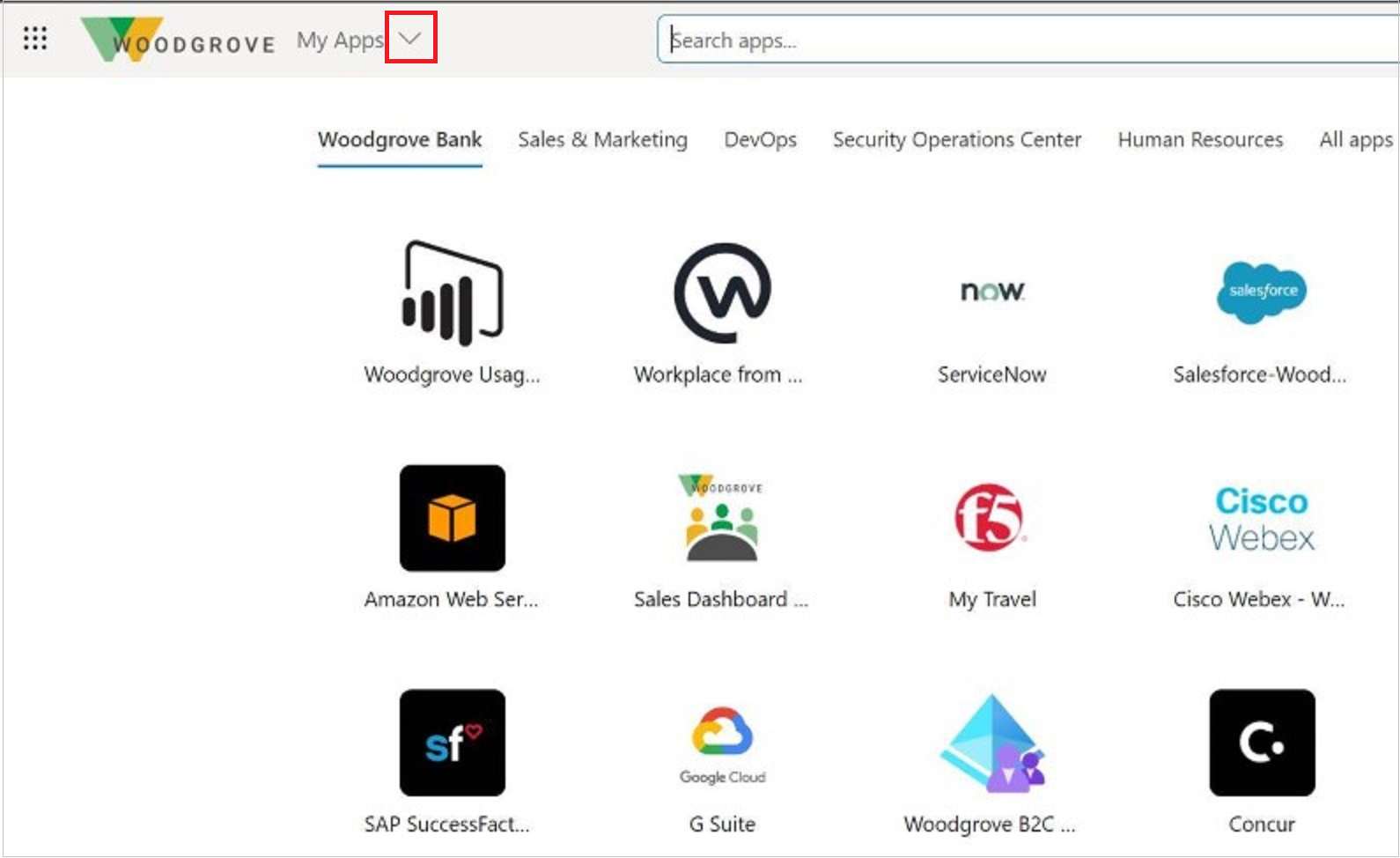
-
In the top left corner, pull down the My Apps menu and select My Groups to see your group-related information.
-
Based on your permissions, you can use the My Groups page to review and manage your existing groups and create new groups
Add or remove a member
You can add or remove members for any groups that you own.
-
Select the group you want to add members to, and then select + on the <group_name> page.
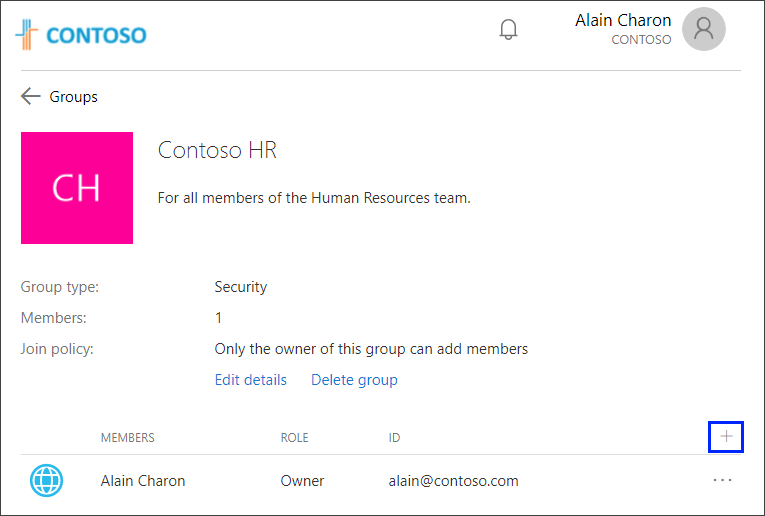
-
Search for the member you want to add, from the Add members box, and then select Add. An invitation is sent to the new member, to get started accessing the organization's apps.
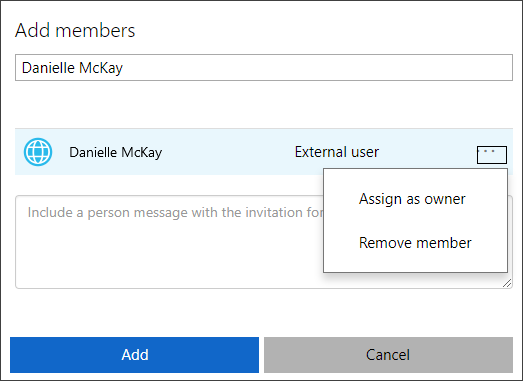
-
If you added a member by mistake, or if a member has left your organization, you can remove the member by selecting Remove member next to the member's name on the <group_name> page.
Edit an existing group
After you create a group or have one assigned to you, you can edit its details, including updating any of the existing information. Be careful, as any changes here will affect the entire group and access to the corresponding resource.
It is not recommended that you make any changes on this section even though you may have access. Reach out to ITS if you have any questions related to the EDIT DETAILS or DELETE GROUP portions of your access.
